Create competition
We begin by opening Division Result Bridge. We should see a window looking something like this:
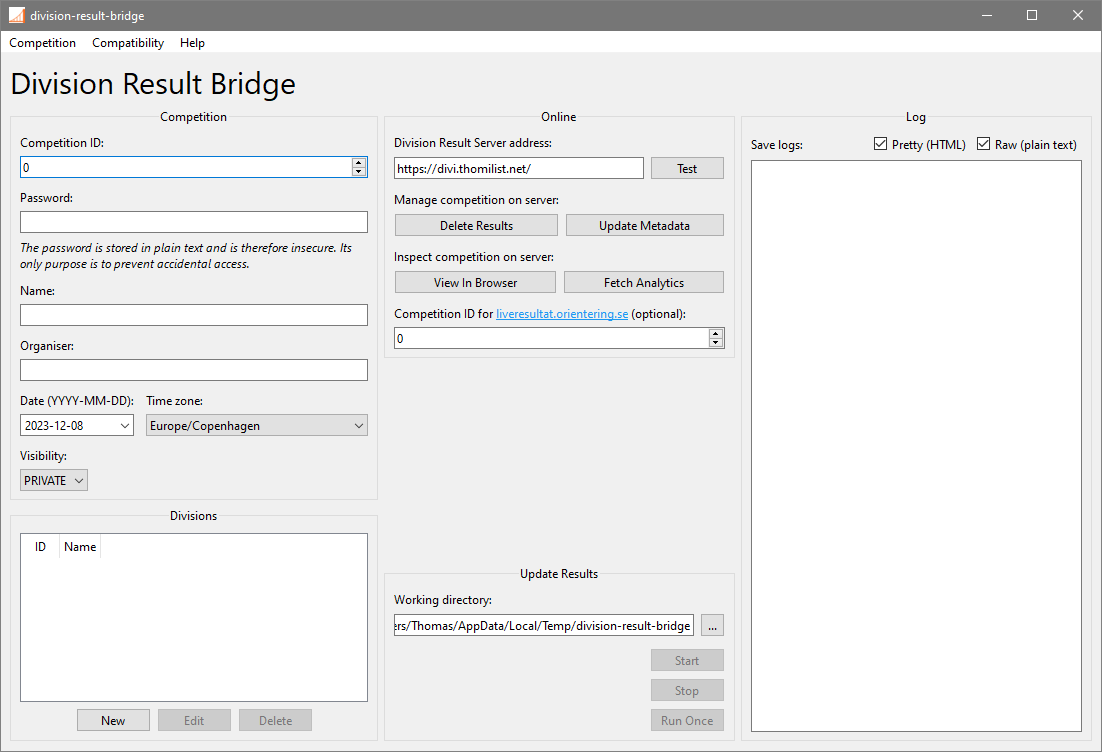
We then open the Competition menu in the top left corner, and select Create new competition. The competition creation wizard should open:
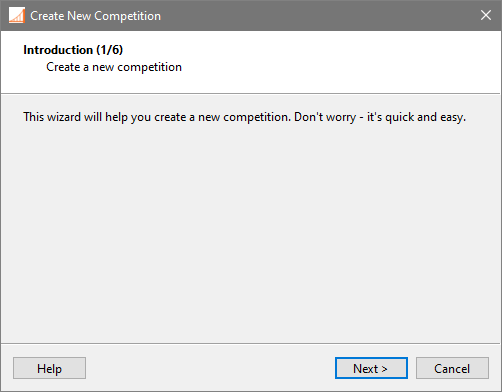
This page is just for introduction, so let's go ahead and press Next.
Compatibility
The first choice we make involves the result source. This is where the optional requirements and non-essential features mentioned earlier enter the picture.
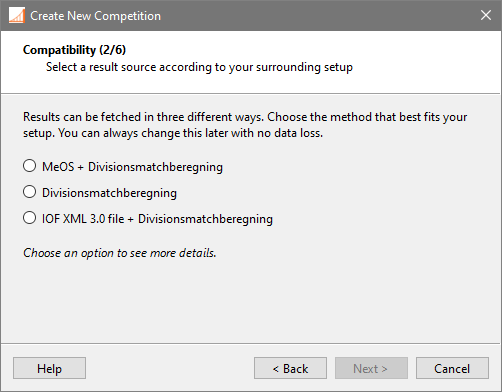
The result source determines how Division Result Bridge fetches division results. The choice depends on our setup, but the differences in functionality are not major. We shouldn't stress too much over this decision; we can always change it later, and the participants likely won't notice anyways.
MeOS + Divisionsmatchberegning
If we use MeOS to manage results at our event, we can choose this option. This allows us to import metadata like competition name, organiser and date directly from MeOS, and although result updates are run on a timer, it let's Division Result Bridge check if the results have changed before uploading, saving a bit of bandwidth.
In this mode, Division Result Bridge invokes Divisionsmatchberegning from the command line once per division when updating results, and intermediate files are written to disk. This means it is not necessary to have Divisionsmatchberegning open, but it also means one or a few seconds of latency are added for each division. Division Result Bridge and Divisionsmatchberegning must also be on the same computer. MeOS is accessed through its information server, so while it can be on the same computer as well, it doesn't have to — it can be anywhere reachable on the network.
Divisionsmatchberegning
This mode has the fewest requirements, since it only depends on Divisionsmatchberegning, which we most likely already need for the division match itself. Result updates are run on a timer, but no difference check is performed. It is, however, fairly quick, often finishing a result update sequence in less than a second.
Communication happens via Divisionsmatchberegning's information server. This means one instance of Divisionsmatchberegning per division must be kept open, but these instances and Division Result Bridge do not need to be on the same computer (although they can be), as long as Division Result Bridge can reach the instances of Divisionsmatchberegning over the network.
IOF XML 3.0 file + Divisionsmatchberegning
Besides Divisionsmatchberegning, this option requires access to an IOF XML 3.0 results file. The name and location of the results file must remain the same while running, but the contents should be kept up to date. Division Result Bridge monitors the results file for changes and, when detected, triggers an update. How the IOF XML 3.0 results file is produced is irrelevant.
As with the first mode with MeOS, Division Result Bridge invokes Divisionsmatchberegning from the command line once per division when updating results, so the limitations are similar: Division Result Bridge and Divisionsmatchberegning must be on the same computer, and the result update has a bit of latency per division. However, Divisionsmatchberegning need not be open.
Password
Next, we will choose a password for our competition. Before we choose, we must consider the following:
- The password is insecure
- The password cannot be changed
In this context, "insecure" means that the password is stored in plain text, be it on our computer, in transit over the internet, or on the server. Therefore, we should assume that anyone could easily gain access to it, and we should not reuse a password from another service.
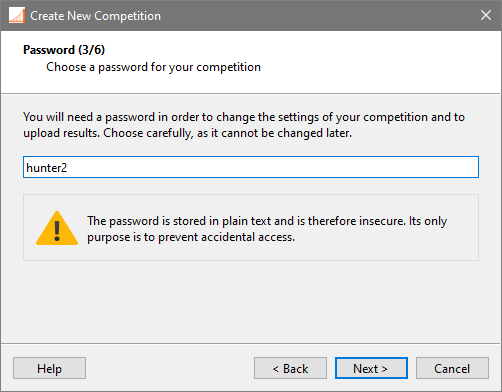
We will need the password whenever we make changes to the competition on the server, including modifying metadata and updating results. No need to stress about writing it down, however, as the summary page at the end will fascilitate that.
Server
Finally, we need to specify the address of the Division Result Server on which our results will be hosted. This can be a domain name or a raw IP address. The server will need to be online in order to create our competition.
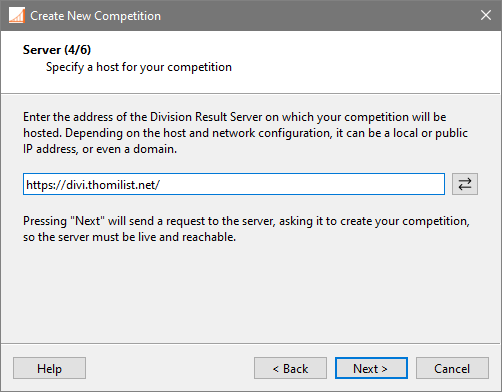
The address field may already be filled out with a suggestion. If we are lucky, it points to an active server instance run by myself. Pressing Next will send a request to the specified server, asking it to create a new competition.
Server Response
Successful request
If an instance of Division Result Server was indeed available on the specified address, and the request to create a new competition was successful, we should see a glimpse of a page looking something like this:
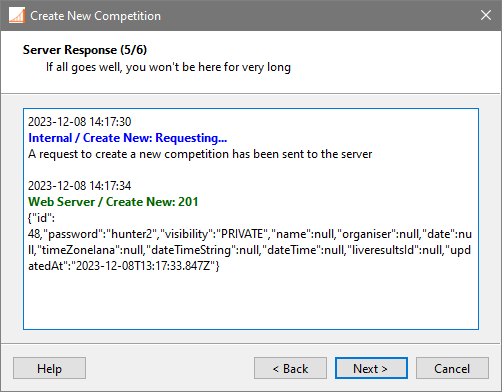
It won't be visible for long, as the next page is triggered immediately upon success.
Failed request
If, however, the request failed, we will be met with a different message, and the Server Response page will remain active, suggesting a few troubleshooting steps:
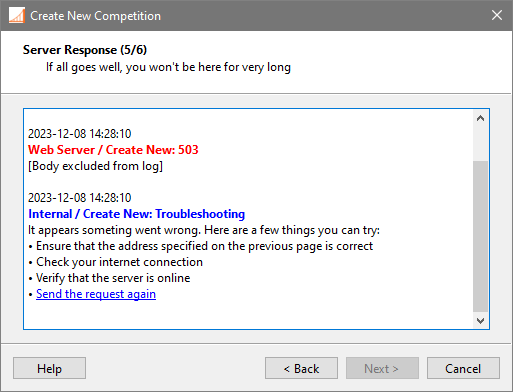
We can go back to the previous page to ensure the address is correct. As before, pressing Next on that page sends a request to the server. Of course, we should also check our internet connection. If we are certain that the address is correct and our connection is good, but the server still doesn't respond, the problem may reside with the server itself. In this case, we may be able to contact the server administrator to remedy the situation. Alternatively, we can host an instance of Division Result Server ourselves and use that instead.
Summary
If we reach this page, we have successfully created our competition. The summary presents key information that we will need in order to use the competition:
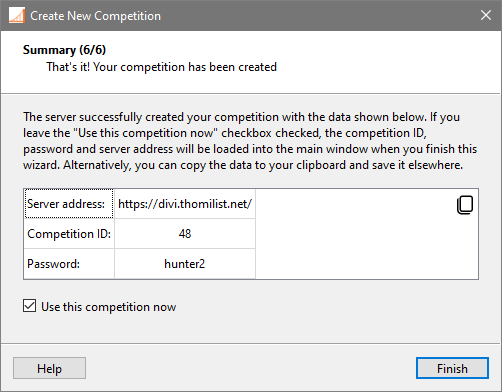
If we leave Use this competition now checked, this information will be applied by Division Result Bridge automatically as soon as we press Finish, erasing any data currently held in the main window. Then, we will be able to export our configuration to a file, backing up this key information easily.
If we instead uncheck Use this competition now, it is up to us to store the information. We can copy the text with the button in the top right corner of the field, and then manually paste it into a text file.