Configuration
Before we work on the details specific to our competition, we will do some basic configuration of Division Result Bridge itself. The exact steps vary depending which result source is selected. We first chose the result source early in the competition creation process. If we have since changed our minds, we can head to the Compatibility menu, and then choose a different option under Result Source. We can always change it again later without losing any configuration data.
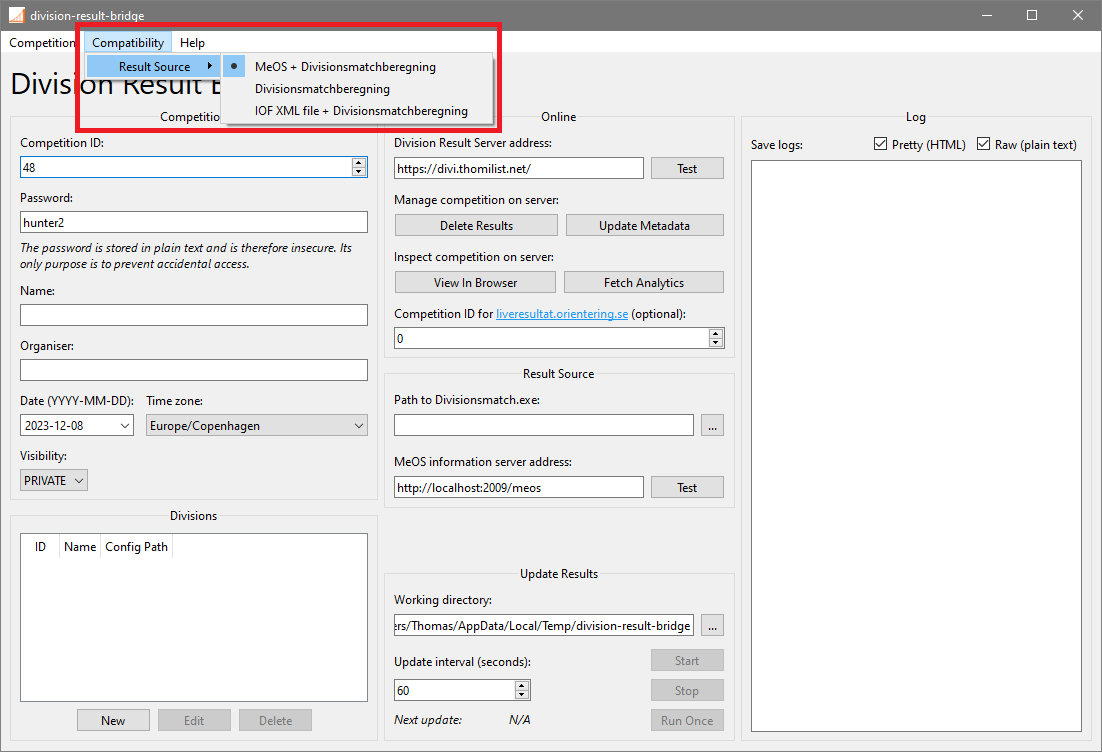
Common for all result sources, however, is the need for a working directory. Let's head to the Update Results pane, where we will find a field labeled Working Directory. This field contains the path to a directory to which Division Result Bridge will write logs and a variety of temporary files. We can change it with the ... button. Any writable location will do, though it can be nice to keep it close to other event files. No matter the chosen directory, we must ensure it isn't used for anything else — existing files in the working directory may be overwritten.
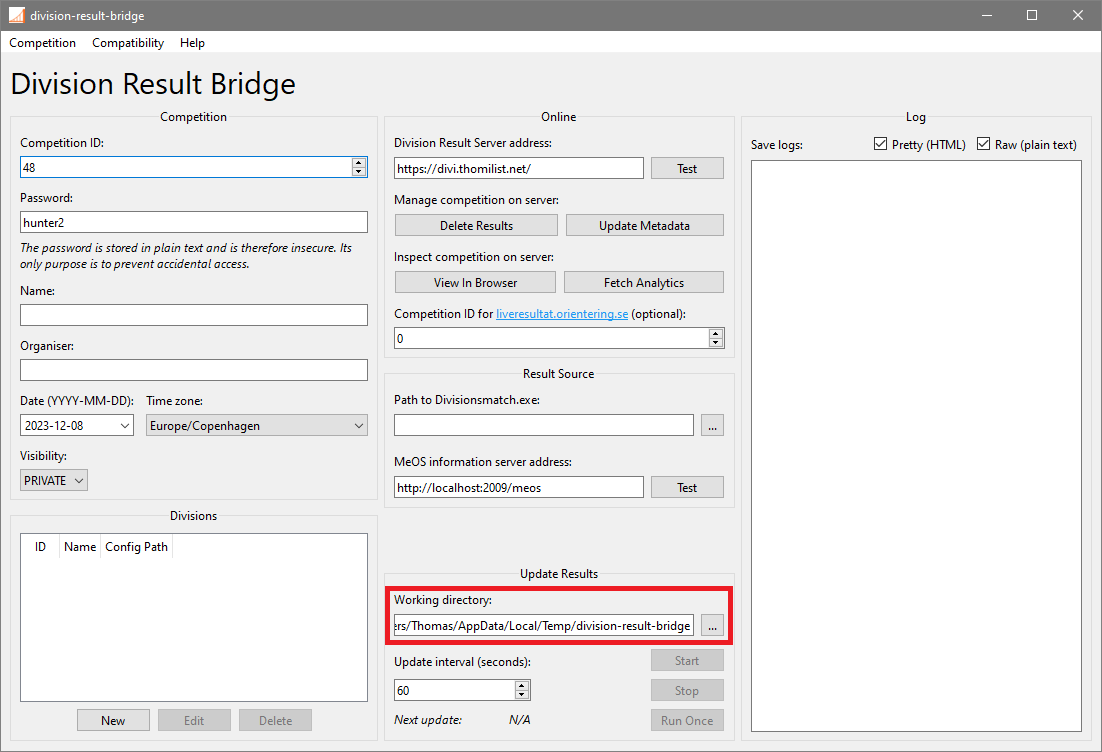
MeOS + Divisionsmatchberegning
When the result source is set to MeOS + Divisionsmatchberegning, the Result Source pane appears with two fields.
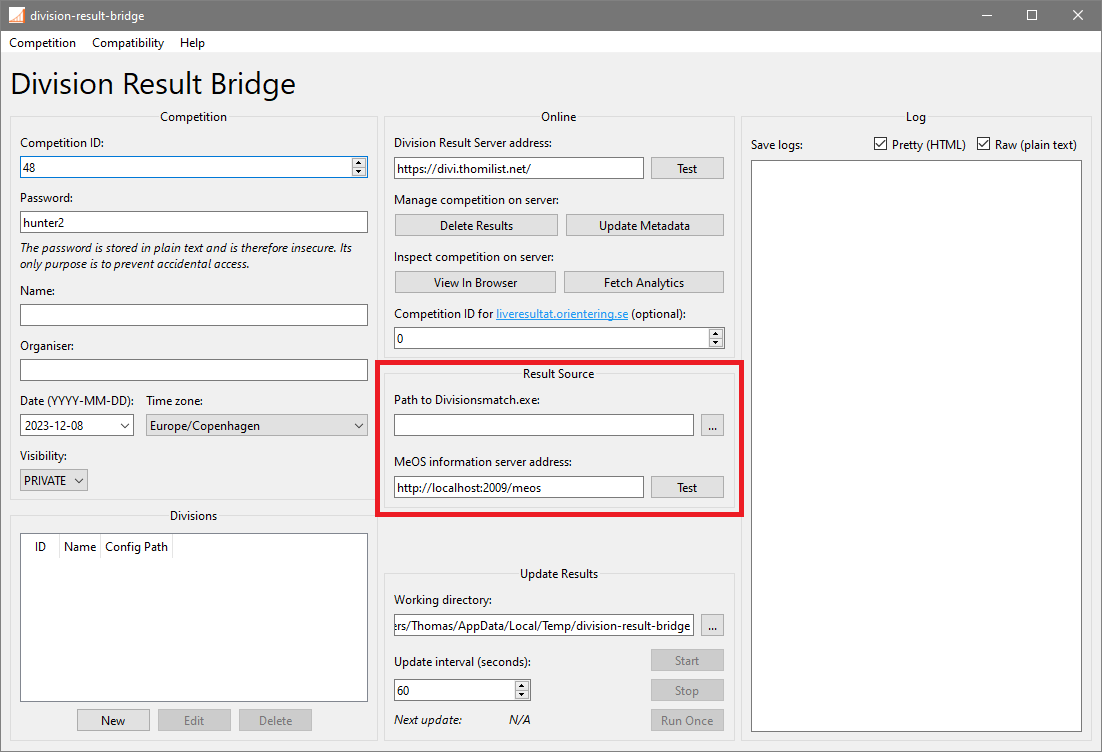
The first field specifies the path to the Divisionsmatchberegning executable, which Division Result Bridge needs in order to run it from the command line. We can set the path by pressing the ... button, then navigating to Divisionsmatch.exe in the file dialog.
The second field holds the address on which MeOS' information server will be accessed. To start the information server, we open our competition in MeOS, navigate to the Services tab, and select Information Server. The default address suggested by Division Result Bridge corresponds to the default information server settings in MeOS when both are running on the same computer.
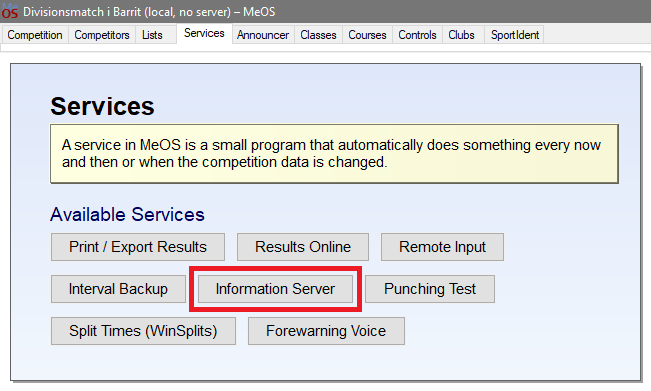
Once the information server is started, we can verify the connection with the Test button. The result should show up in the log.
Divisionsmatchberegning
When the result source is set to Divisionsmatchberegning, the Result Source pane is hidden. We can safely move on to the next page of this guide.
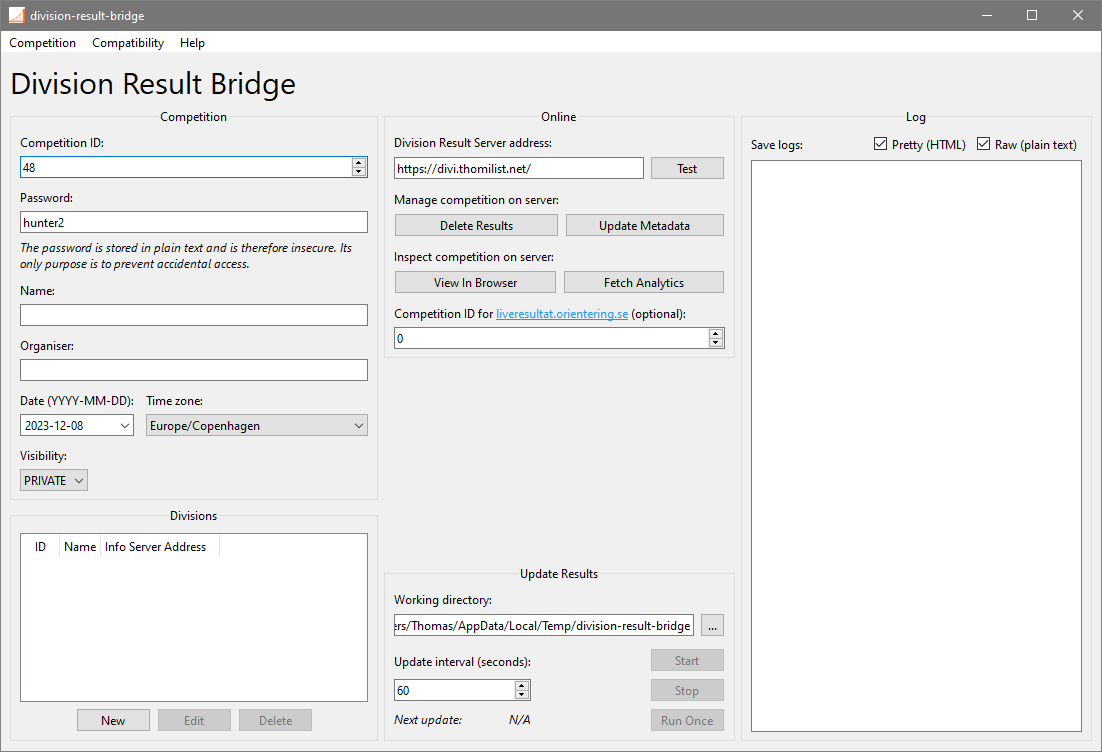
IOF XML file + Divisionsmatchberegning
When the result source is set to IOF XML file + Divisionsmatchberegning, the Result Source pane appears with two fields.
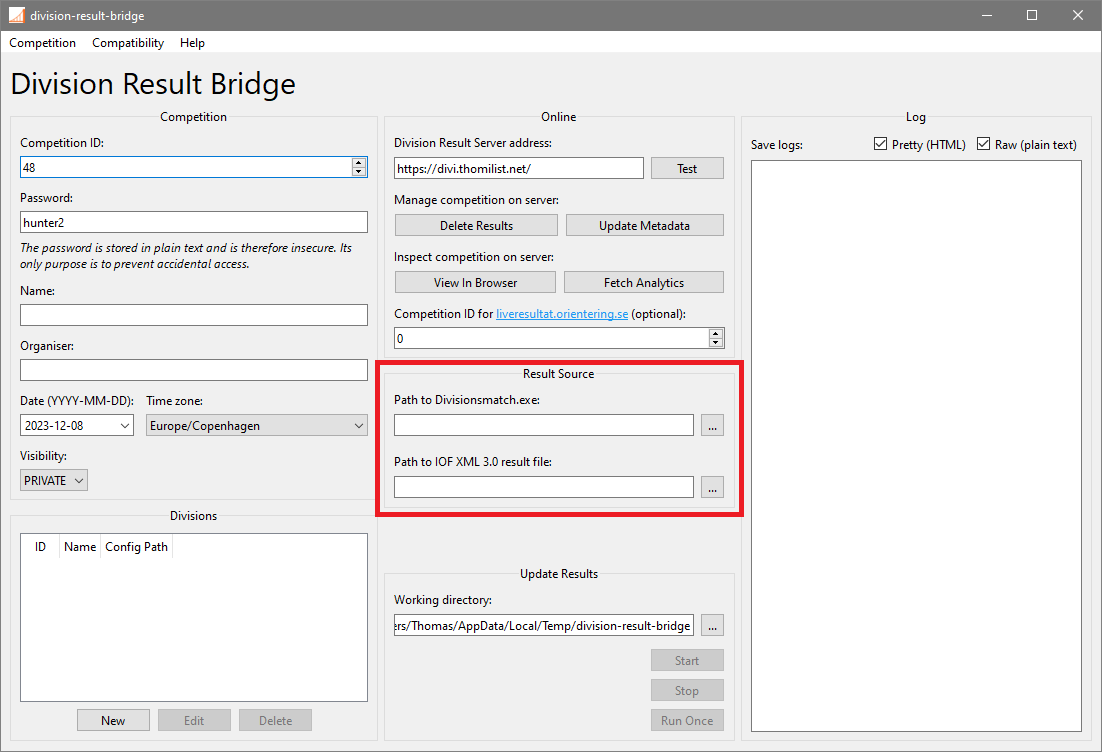
The first field specifies the path to the Divisionsmatchberegning executable, which Division Result Bridge needs in order to run it from the command line. We can set the path by pressing the ... button, then navigating to Divisionsmatch.exe in the file dialog.
The second field holds the path to the IOF XML 3.0 result file, to which our timing software of choice is expected to write new results at regular intervals. Division Result Bridge will update the online results whenever it detects a change to this file. We can set the path by pressing the ... button, then navigating to the IOF XML 3.0 result file in the file dialog.